Every website is incomplete without a login page. Login provides privacy to the user. So no one can access user data.
This post is about how to create a login form with HTML, design it with CSS, and validate it with constraints.
HTML structure of the login form
Here I used the <table> tag to give proper alignment to all elements. Look at the following output. All the fields are perfectly aligned.
 |
| Html structure of login form |
Designing login form with CSS
 |
| Login form |
You can also change width, height, padding, colors, backgrounds, borders, etc...
You can styles input fields by using input keywords or input attribute selectors. To apply CSS styles to a specific input type specify the selector as mentioned below.
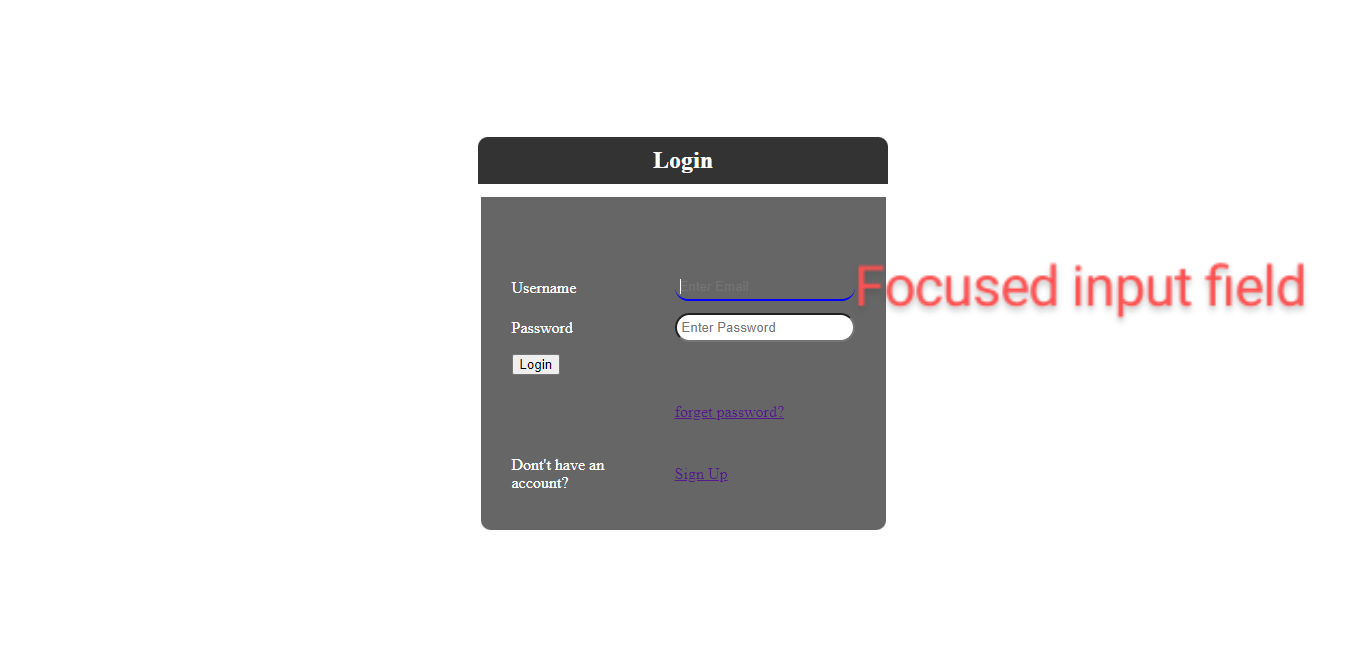 |
| Focused input field |
The login button is styled with transform and transition effects. When you hover over a button, the background color, and text color change and when clicked on it will translated on Y-axis.
 |
| Login form with box-shadow |
Validate login form with HTML 5 constraints
 |
| Login form validation |
1 2 3 4 5 6 7 8 9 10 11 12 13 14 15 16 17 18 19 20 21 22 23 24 25 26 27 28 29 30 31 32 33 34 35 36 | <!DOCTYPE html> <html> <head> <title>login form</title> <link rel="stylesheet" href="login.css"> </head> <body> <div class="box"> <form id="f1" name="log" method="post"> <table> <caption>Login</caption> <tr> <td><label for="em">Username</label></td> <td><input type="email" name="eml" placeholder="Enter Email" required></td><br> </tr> <tr> <td><label for="pass">Password</label></td> <td><input type="password" name="pwd" placeholder="Enter Password" minlength="8" required></td><br> </tr> <tr> <td> <input type="submit" name="logged" value="Login"></td> </tr> <tr> <td></td> <td><a href="#"><p>forget password?</p></a></td> </tr> <tr> <td>Dont't have an account?</td> <td><a href="#"><p>Sign Up</p></a></td> </tr> </table> </form> </div> </body> </html> |
CSS
body{ background-image:url(bg.jpg); background-repeat:no-repeat; background-position:center;} .box{ margin:auto; margin-top:200px; background-color:#666666; height:50%; width:30%; border-radius:0px 0px 10px 10px; color:#FFFFFF; box-shadow:7px 7px 5px #000000; } table{ margin-right:auto; margin-left:auto; padding:20px; height:auto; border-spacing:10px; } caption{ position:absolute; top:140px; left:35%; background-color:#333333; height:auto; width:30%; padding:10px; box-sizing:border-box; border-radius:10px 10px 0px 0px; font-family:"Times New Roman", Times, serif; font-size:24px; font-weight:bold; text-align:center; box-shadow:3px 3px 3px #000; animation-name:down; animation-duration:3s; animation-iteration-count:infinite;*/ } input[type="email"],[type="password"]{ width:100%; padding:5px; box-sizing:border-box; border-radius:50px; } input[type="email"]:focus,input[type="password"]:focus{ border:none; border-bottom:2px solid #0000FF; background-color:#666666; color:#FFFFFF; outline:none; } input[type="submit"]{ font-size:18px; font-weight:bold; width:50%; padding:5px; color:#FF0000; background-color:#00FF66; border-radius:50px; border-bottom:5px solid #000000; } input[type="submit"]:hover{ background-color:#996699; color:#00FF00; } input[type="submit"]:active{ transform:translateY(5px); } @keyframes down{ from{top:140px;color:#FFFFFFF;} to{top:150px;color:#0000FF;} }


~2.png)




0 Comments